View the Screens associated with each Task in a Request.
Overview
The Forms tab displays the Screen associated with each Task that each Request participant submitted in the Request to that time. For example, if a Request participant entered information into a Screen, all Request participants can view the Request data that the Task assignee entered.
Follow these steps to view forms associated with the Request:
Ensure that you are logged on to ProcessMaker Platform.
Click the Requests option from the top menu to see requests.
From the cards on top, click one of the following cards:
My Requests. See View Your Requests That You Started.
In Progress. See View Requests That Are In Progress.
Completed: See View Completed Requests.
All Requests. See View All Requests. (Note that your user account must have the Requests: View All Requests permission to view the All Requests page.)
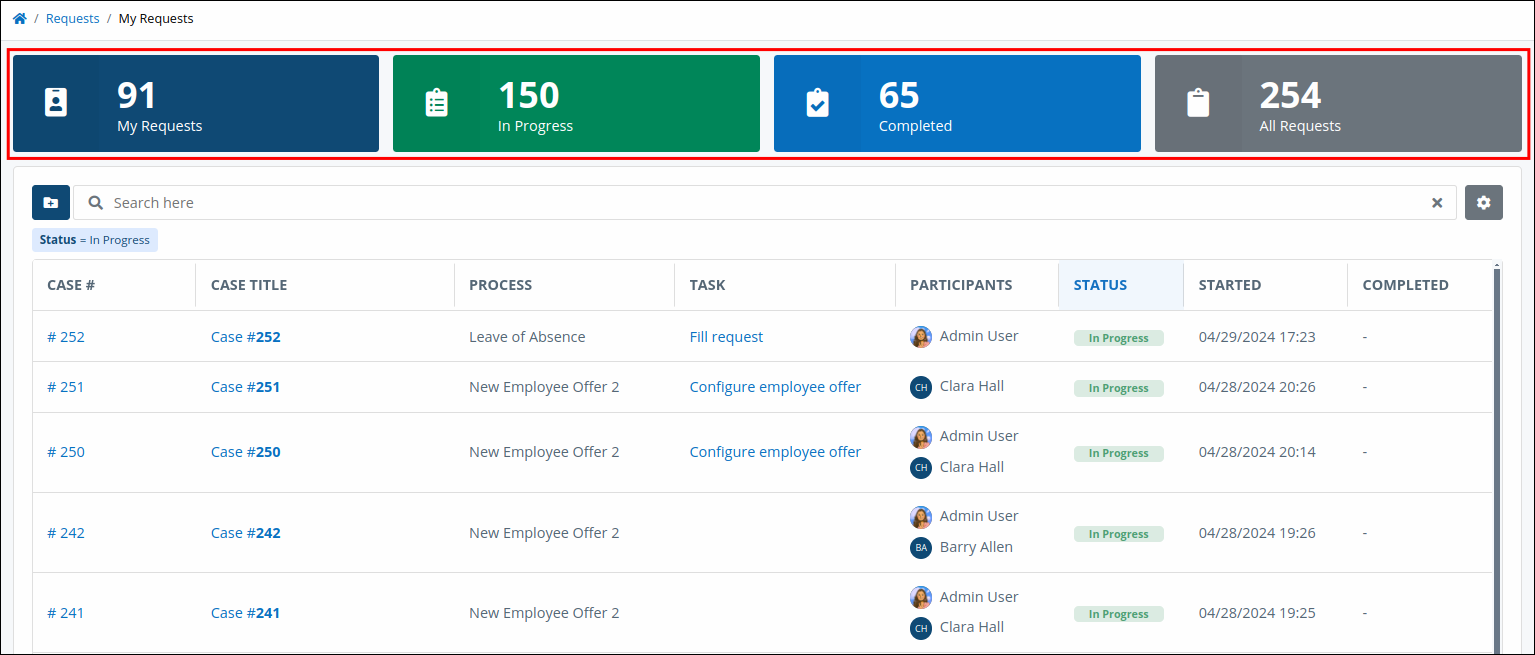
Click the Case # or Case Title column link to view in-progress tasks for the case.
Click the Forms tab. A table displays all submitted Screens to that moment
Forms Associated with the Request
Click on a tab below to view the Forms tab for each status type.
.png)
.png)
.png)
.png)
The Forms tab displays the following summary in tabular format about submitted Screens by Request participants to that time in the Request:
Screen: The Screen column displays the name of each submitted Screen in the selected Request.
Description: The Description column displays the description of each Screen.
View a Screen and Its Submitted Request Data
To view a Screen and the Request data submitted by a Request participant, click the Details icon![]() . The submitted Screen displays.
. The submitted Screen displays. 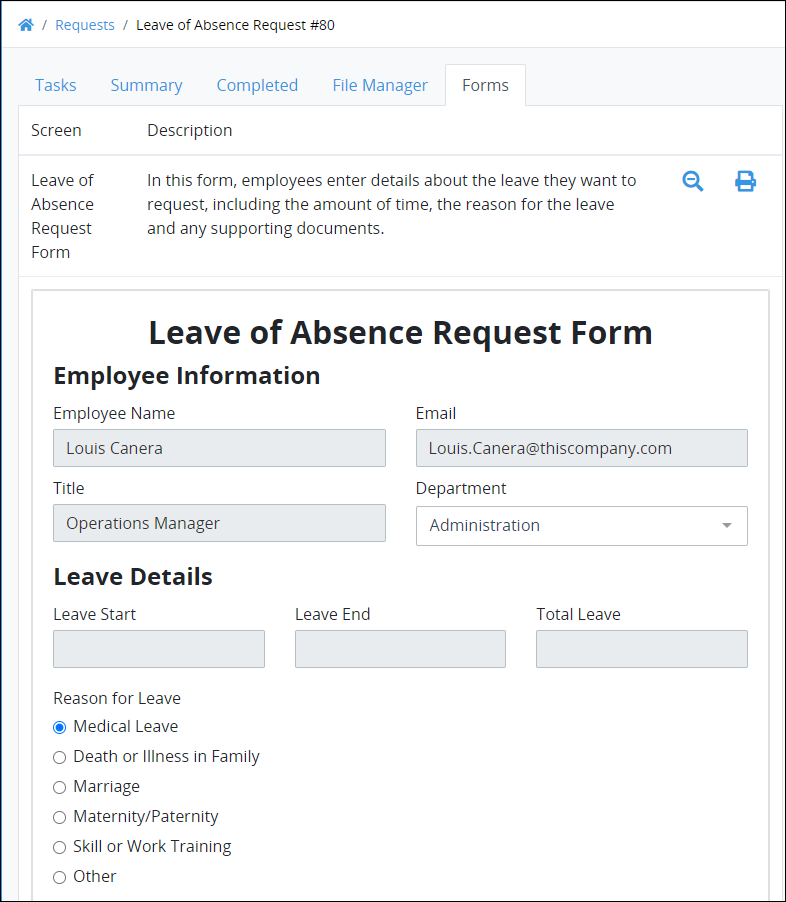
Click the Details icon![]() again to hide the displayed Screen and its Request data.
again to hide the displayed Screen and its Request data.
Print the Screen and its Submitted Request Data
To print a Screen and its Request data, click the Print icon![]() . A print preview displays in a new browser window from which you can select an accessible printer.
. A print preview displays in a new browser window from which you can select an accessible printer.
There Are No Forms?
If the selected Request has no Screens with submitted Request data, the following message displays: No Data Available.