View the description of a Request's error.
Overview
The Errors tab displays the description of the error for a selected Request if an error occurred. The Errors tab only displays if an error has occurred.
Follow these steps to view error description:
Ensure that you are logged on to ProcessMaker Platform.
Click the Requests option from the top menu to see requests.
From the cards on top, click My Requests, In Progress, Completed, or All Requests card.
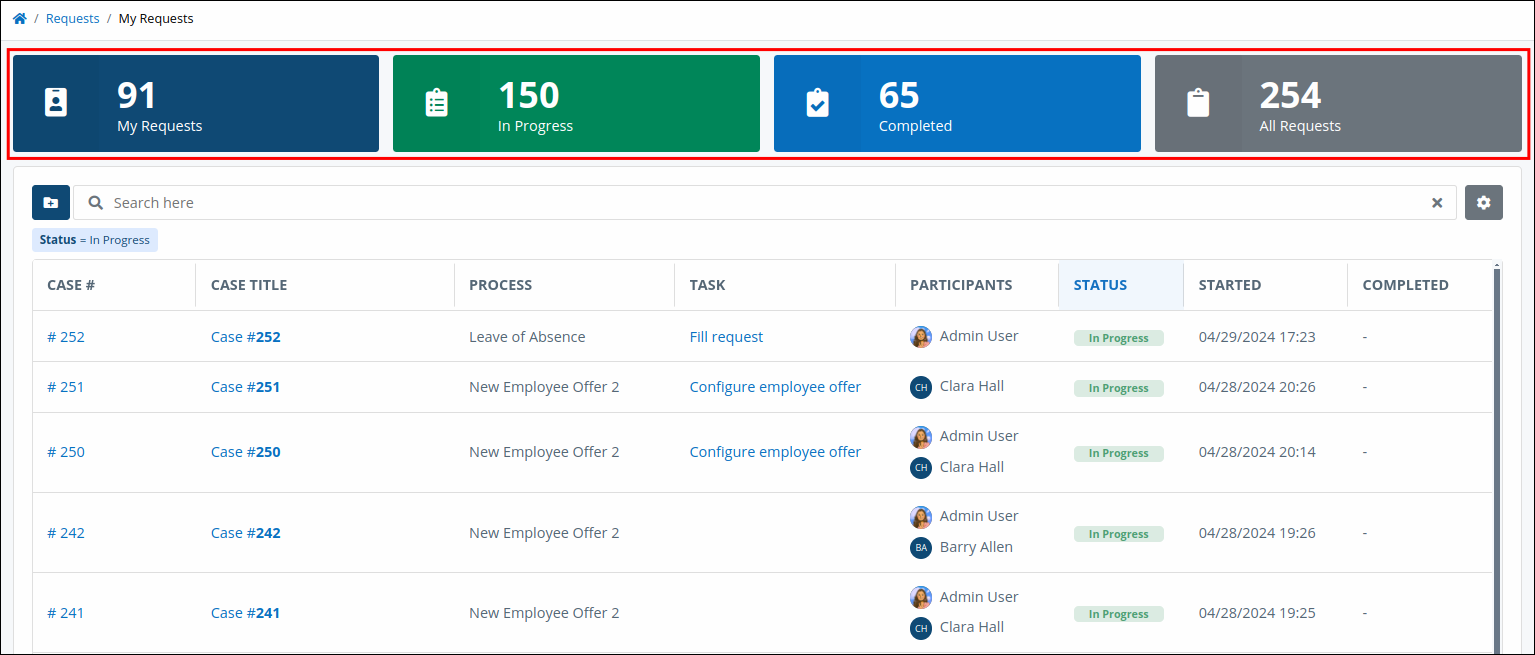
Click the Case # or Case Title column link to view tasks for the case.
Click Errors tab. Errors display per row in a table.
Error Description
The Errors tab displays only if there were errors during a request.
A table summarizes all errors in a Request.
.png)
The Errors tab displays the following summary in tabular format about Request errors:
Error: The Error column displays the error description.
Time: The Time column displays how long ago the error occurred.
Element: The Element column displays to which element the error occurred within the Process associated with the Request.