A dashboard displays important and relevant business management information (BMI) and key performance indicators (KPIs) to specific business stakeholders when they need it. Consider a well-designed dashboard organizes and visualizes important metrics and information for these stakeholders to quickly analyze and ascertain business performance, then understand how to act upon that business information.
Clicking the Home icon ![]() in the breadcrumbs displays the dashboard for that logged on user.
in the breadcrumbs displays the dashboard for that logged on user.
Designing dashboards comprises of a Display-type Screen. To incorporate relevant BMI and KPIs, create Saved Search charts of your Saved Search data, and then add those Saved Search charts to the Screen using the Saved Search Chart control in Screen Builder.
See dashboard design best practices for design ideas.
View All Dashboards
Follow these steps to view all the dashboards in your organization:
Ensure that you are logged on to ProcessMaker Platform.
Click the Admin option from the top menu. The Users page displays.
Click the Customize UI icon
 from the left menu. The Customize UI page displays and shows the Site Design tab by default.
from the left menu. The Customize UI page displays and shows the Site Design tab by default.Click the Dashboards tab to displays all dashboards.
Click the
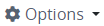 menu for the dashboard to view.
menu for the dashboard to view.Click the Open Dashboard icon
 . The dashboard opens in a new Web browser window.
. The dashboard opens in a new Web browser window.
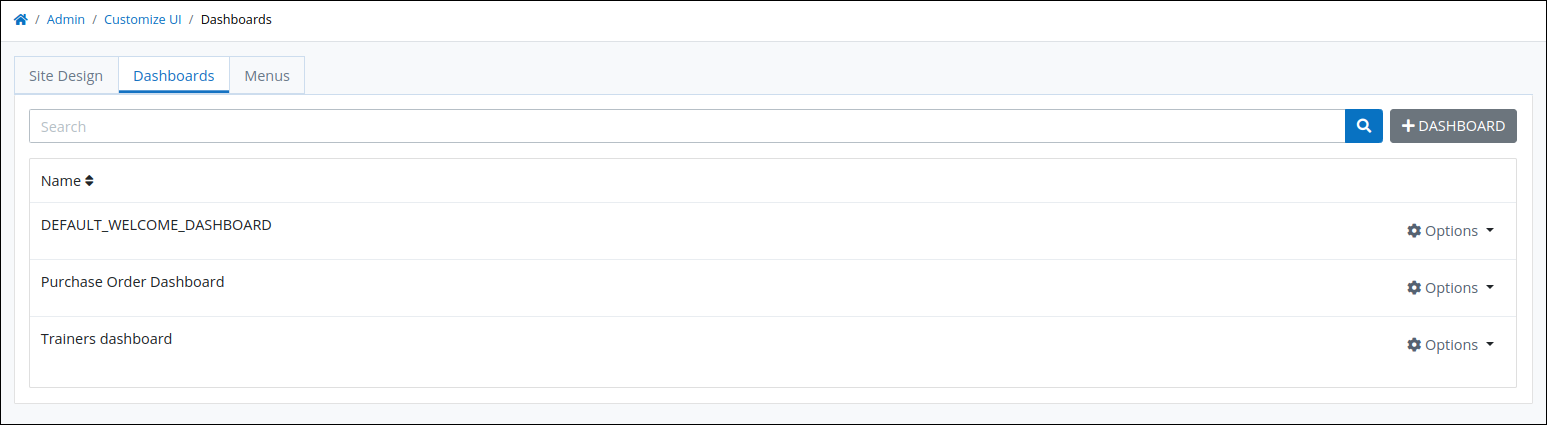
The Dashboards tab displays the name of each dashboard under the Name column and provides options to view, edit or delete these dashboards.
Create a Dashboard
Prior to creating a dashboard, ensure that the following ProcessMaker assets exist for this dashboard:
A Display-type Screen must contain the content for your dashboard. If the specific Screen for this dashboard does not exist, create that Screen.
While a dashboard may contain any content that a Display-type Screen supports, consider any of the following for an effective dashboard:
Design Business management information (BMI) and key performance indicators (KPI) for intended business stakeholders.
Create one or more Saved Searches, and then design Saved Search charts from the Saved Search(es) to provide KPIs that your intended business stakeholders would inform them of business information they would value.
Design content in that Screen that this dashboard's intended audience would find valuable, including but not limited to general information, files to download or preview that this audience uses frequently, and images. Integrate information from a Collection record to provide relevant record data.
Design the Screen as intended to display the dashboard's content.
Follow these steps to create a dashboard:
View all dashboards in your organization. The Dashboards tab displays:
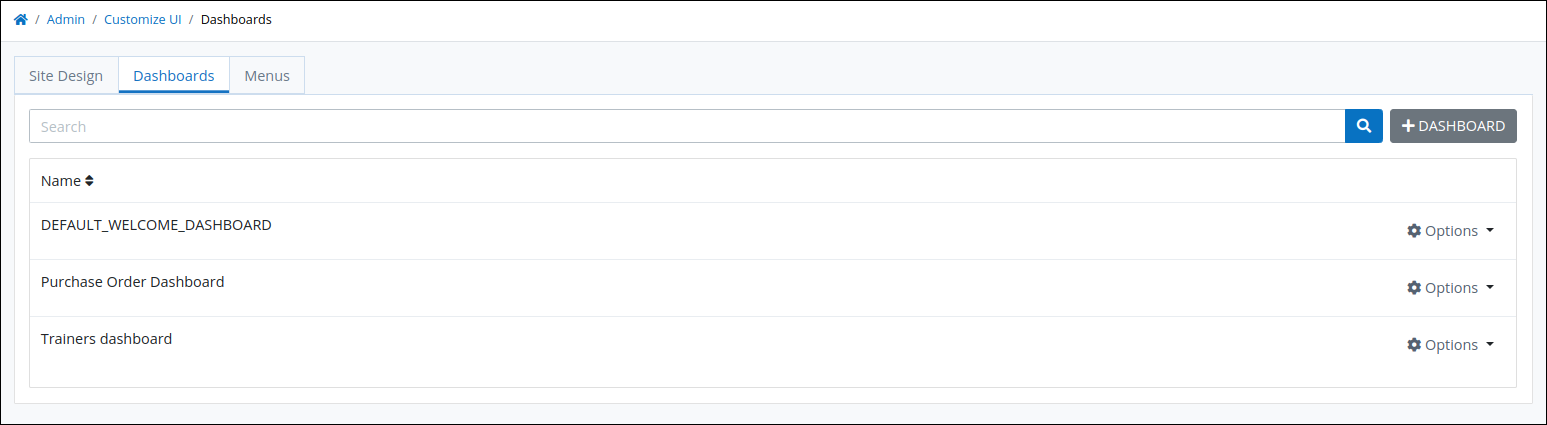
Click the +Dashboard button. The Create Configuration Dashboard screen displays.
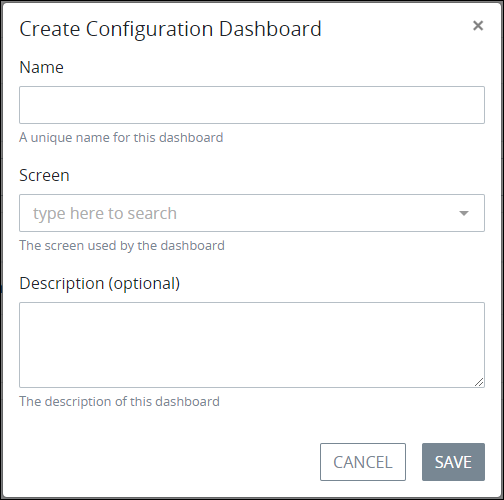
In the Name setting, enter a unique name for the dashboard. This is a required setting.
From the Screen setting, select the Display-type Screen designed with content for the dashboard. This is a required setting.
In the Description (optional) setting, enter a description for the dashboard.
Click Save. The following message displays after creating the dashboard: Configuration Dashboard Updated.